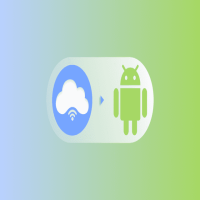
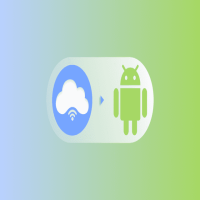
How to configure proxy settings on an Android device
Set up a proxy on Android for anonymous, secure browsing, bypassing restrictions, and protecting your personal data online.
Олег Нечипоренко
20 August 2023
7304
7304
20 August 2023
Proxy for Android: More Privacy, More Freedom, Full Control
Your smartphone is much more than just a phone — it's your portable workspace, social hub, and access point to the digital world. That’s why online privacy and secure connections are becoming essential. A proxy for Android is a simple yet powerful tool that can help you stay safe and free on the internet.
Why Use a Proxy on Android?
Using a proxy server for Android gives you multiple benefits:
-
Bypass geo-restrictions and access blocked content in your region;
-
Hide your real IP address to browse anonymously;
-
Protect your smartphone from suspicious traffic and malware;
-
Manage multiple accounts, such as proxy for Telegram Android, without the risk of bans.
Whether you're using public Wi-Fi or mobile data, a proxy on Android adds an extra layer of security and privacy.
How to Set Up a Proxy on a Phone?
There are different ways to set up a proxy on a phone, depending on the type of connection:
-
For Wi-Fi networks, you can configure a HTTP proxy on Android directly in the system settings.
-
For mobile data, you might need third-party apps like Proxifier Android or ProxyCap Android.
-
Some solutions work without root, making it easy to install and use proxy Android without root.
Advanced users can also use proxy PAC Android or configure proxy Google Chrome Android for more customized control.
When to Use a Proxy for Smartphone?
-
When traveling and needing access to local or home content;
-
When using proxy for mobile phone to manage multiple social or messaging accounts;
-
When you want to secure your data on public or unsecured networks;
-
When testing apps, websites, or geo-restricted platforms using a web proxy Android.
No matter your use case, a reliable proxy server for phone provides you with freedom, privacy, and full control over your connection. Choose the right proxy for smartphone, and take your online experience to the next level — safe, flexible, and borderless.
🔹 Need a lightweight solution? Try proxy apps that don’t require root access — privacy has never been easier.
Proxy settings for the mobile network
To set up a proxy when using mobile data, follow these steps:
- Go to your device settings.
- Tap Network & Internet or Connections.
- Select "Mobile Networks" from the options.

- Go to the settings of your mobile operator by clicking on it, scroll down and select "Access Point Names (APN)".
- From the APN list, select the one you are currently using to configure proxy settings on your Android device.
- Enter the proxy server and your credentials in the "Proxy", "Port", "Username" and "Password" fields.

Enter your proxy settings using the information available in your control panel.

- Click on the three vertical dots located in the upper right corner and select the "Save" option.

- To apply the changes, restart the network by turning the connection off and on again.
- Finally, open your web browser, enter the credentials you provided earlier, and click the Sign In button.

That's all there is to do! You have successfully configured a proxy IP address for your mobile network.
Setting up a proxy for a Wi-Fi network
To configure proxy settings for your Wi-Fi network, follow these simple steps:
-
Go to Settings > Network & Internet/Connections > Internet.
-
Go to Network Details by selecting the gear icon associated with your Wi-Fi network.

-
Click the edit button located in the upper right corner and expand Manage network settings > Show advanced options.
-
Go to the Proxy section and select Manual. Enter your proxy details and credentials.


Detailed instructions for configuring proxy servers (resident) are given in the previous section. It is important to note that Stableproxy proxy data remains unchanged and interchangeable regardless of your network type, be it mobile or Wi-Fi.
Please note that when using a Wi-Fi proxy, the connection type is limited to HTTP(S) only.
Alternatively, you can use the "Bypass proxy for" option to specify specific websites that should ignore your proxy settings. Just separate the addresses with commas to create multiple exceptions. -
Open a web browser and authenticate your proxies by entering the subuser credentials of your Stableproxy account. Make sure you are using the same credentials that were provided to you when you created the new subuser in the Stableproxy dashboard. These will be the credentials we gave you when you set up your plan, not the credentials you entered when you created your dashboard.


